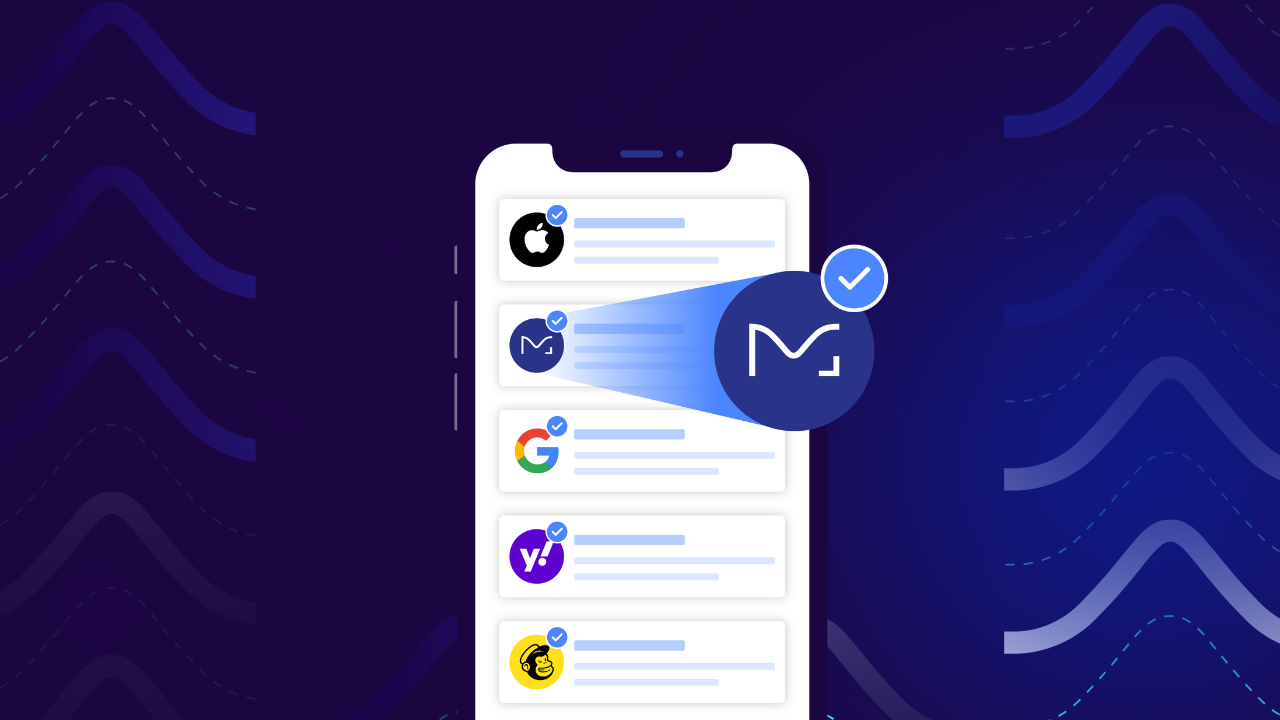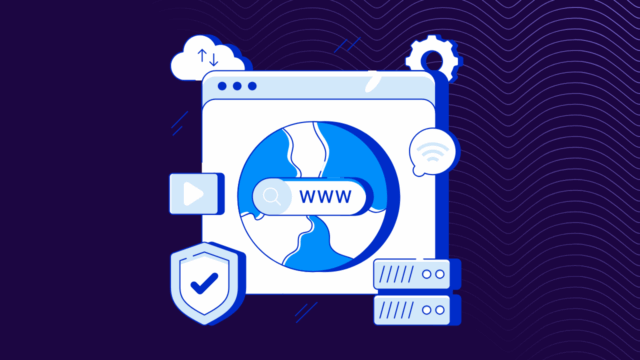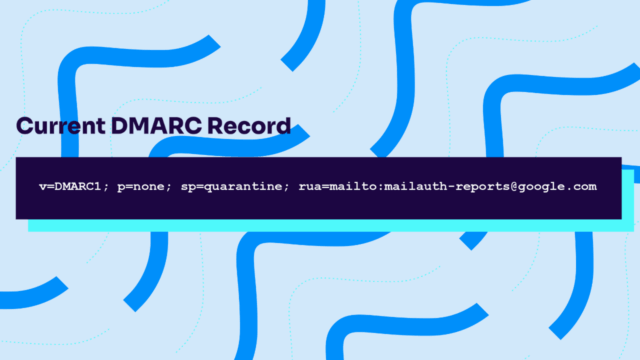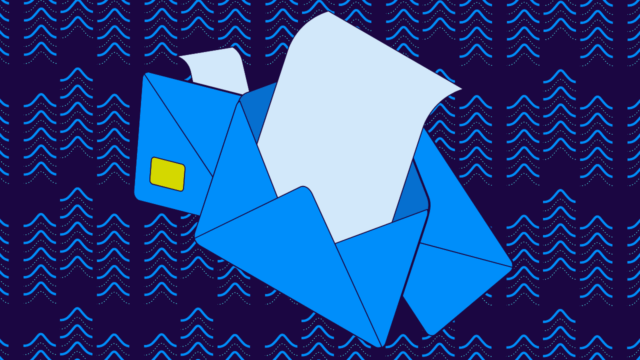Have you spent hours setting up your BIMI record only to find your logo is nowhere to be found in people’s inboxes? Don’t panic—it’s not as uncommon as you think. Getting that little logo to show up next to your emails can feel a lot harder than it needs to be.
The reason: It’s usually your SVG file format.
BIMI (Brand Indicators for Message Identification) is pretty picky about SVG formats, but for good reason. These tiny logos need to meet specific requirements to display properly across email clients while maintaining security standards.
But the error messages you get when something’s wrong? Yeah, they’re about as helpful as a chocolate teapot.
Below, we’ll cut through the confusion and show you exactly how to identify what’s wrong with your SVG format, how to fix it, and how to get your brand logo displaying correctly in your customers’ inboxes. No unnecessary technical jargon, just straightforward fixes for real problems.
What BIMI records actually do
BIMI records do something pretty simple, even if the technical bits behind them aren’t. They’re the digital solution to put your company logo next to your emails in someone’s inbox.
When you send an email, receiving servers check your domain for a BIMI DNS record. This record points to your SVG logo file and a Verified Mark Certificate (VMC) or Mark Certificate (MC) that proves you own the logo. If everything checks out, your logo appears in the recipient’s inbox.
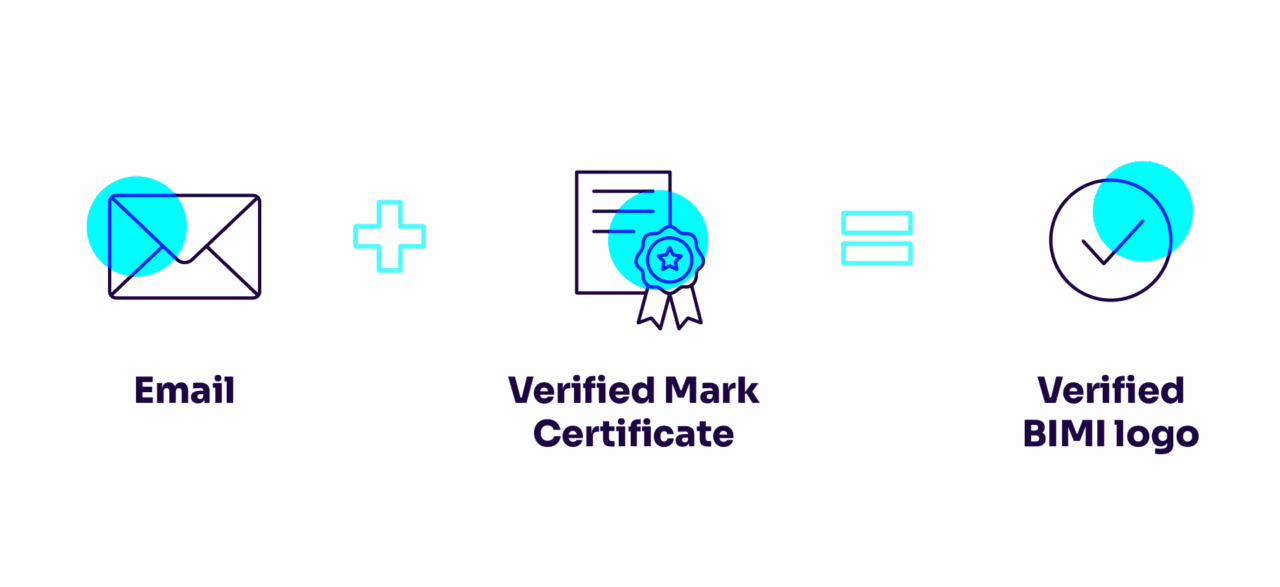
Why SVG specifically? Because SVGs are:
- Scalable (they look good at any size)
- Lightweight (they don’t slow down email loading)
- Secure (when properly formatted)
- Consistent (they display the same way across devices)
But BIMI isn’t just about looking pretty. It serves a practical security purpose too. When people see your verified logo, they’re less likely to fall for phishing emails claiming to be from your company. The catch is that your domain needs to have DMARC at enforcement (p=quarantine or p=reject), so BIMI essentially rewards you for having good email security practices.
The relationship between your BIMI DNS record and your SVG is simple: the record is like a map pointer saying “the logo is over here,” while the SVG file is the actual logo itself.
Get either one wrong, and your logo stays hidden.
Most common SVG format issues in BIMI records
A few different problems could be hurting your BIMI efforts. Let’s look at a few of the most common ones.
Before we look into these issues, it can help to understand your domain’s BIMI readiness.
Want to see how your domain is doing with BIMI and other email authentication standards? Run a free check with Valimail’s BIMI Checker tool.
Check your
domain now
Enter your domain to see if it’s vulnerable to spoofing or if others are sending emails on your behalf. Instantly check your DMARC, SPF, and BIMI status with a detailed security report.
You’re not fully protected, learn more here.
Check your
domain now
Enter your domain to see if it’s vulnerable to spoofing or if others are sending emails on your behalf. Instantly check your DMARC, SPF, and BIMI status with a detailed security report.
You’re not fully protected, learn more here.
Check your
domain now
Enter your domain to see if it’s vulnerable to spoofing or if others are sending emails on your behalf. Instantly check your DMARC, SPF, and BIMI status with a detailed security report.
You’re not fully protected, learn more here.
Your Domain
Not protected AGAINST IMPERSONATION ATTACKS
DMARC NOT AT ENFORCEMENT
exampledomain1.com
Authentication Status for January 10, 2025
DMARC at Enforcement
SPF Record Configured
BIMI Ready
exampledomain1.com
Authentication Status for January 10, 2025
DMARC at Enforcement
SPF Record Configured
BIMI Ready
1. Using raster images disguised as SVGs
One of the most common mistakes is taking a JPEG or PNG logo and just converting it to SVG format. That’s like putting a hamburger in a taco shell and calling it a taco—it’s not going to work. BIMI requires true vector SVGs, not raster images wearing SVG costumes. Those auto-converted files often contain embedded bitmap data that BIMI systems reject.
2. Your SVG has external baggage
BIMI SVGs need to be self-contained. If your SVG references external images, fonts, or CSS files, it’s going to fail. Check your SVG code for elements like:
- <image xlink:href=…>
- @import statements
- External font references
3. Missing the right ID papers (namespace declarations)
SVGs for BIMI need specific namespace declarations to be valid. The most common missing declaration looks like this: xmlns=”http://www.w3.org/2000/svg”
Your SVG is too fancy
BIMI requires SVGs that follow the “Tiny 1.2” profile. It’s a stripped-down version of SVG. If your file contains animations, JavaScript, or interactive elements, it’s a bit too much. BIMI will reject SVGs with:
- <animate> elements
- <script> tags
- Filter effects
- Complex gradients
4. Color compatibility confusion
Some SVGs use color formats that BIMI doesn’t support well, particularly certain types of gradients or opacity settings.
5. Your file is too hefty
BIMI has size limitations for SVG files. If your logo SVG is bloated with unnecessary code, path points, or complexity, it might be too large. Most successful BIMI logos are under 32KB.
How to diagnose your BIMI SVG format issues
You’ll need the right tools (and a systematic approach) to find out what’s wrong with your BIMI SVG. Here’s how to identify the specific problems with your SVG format.
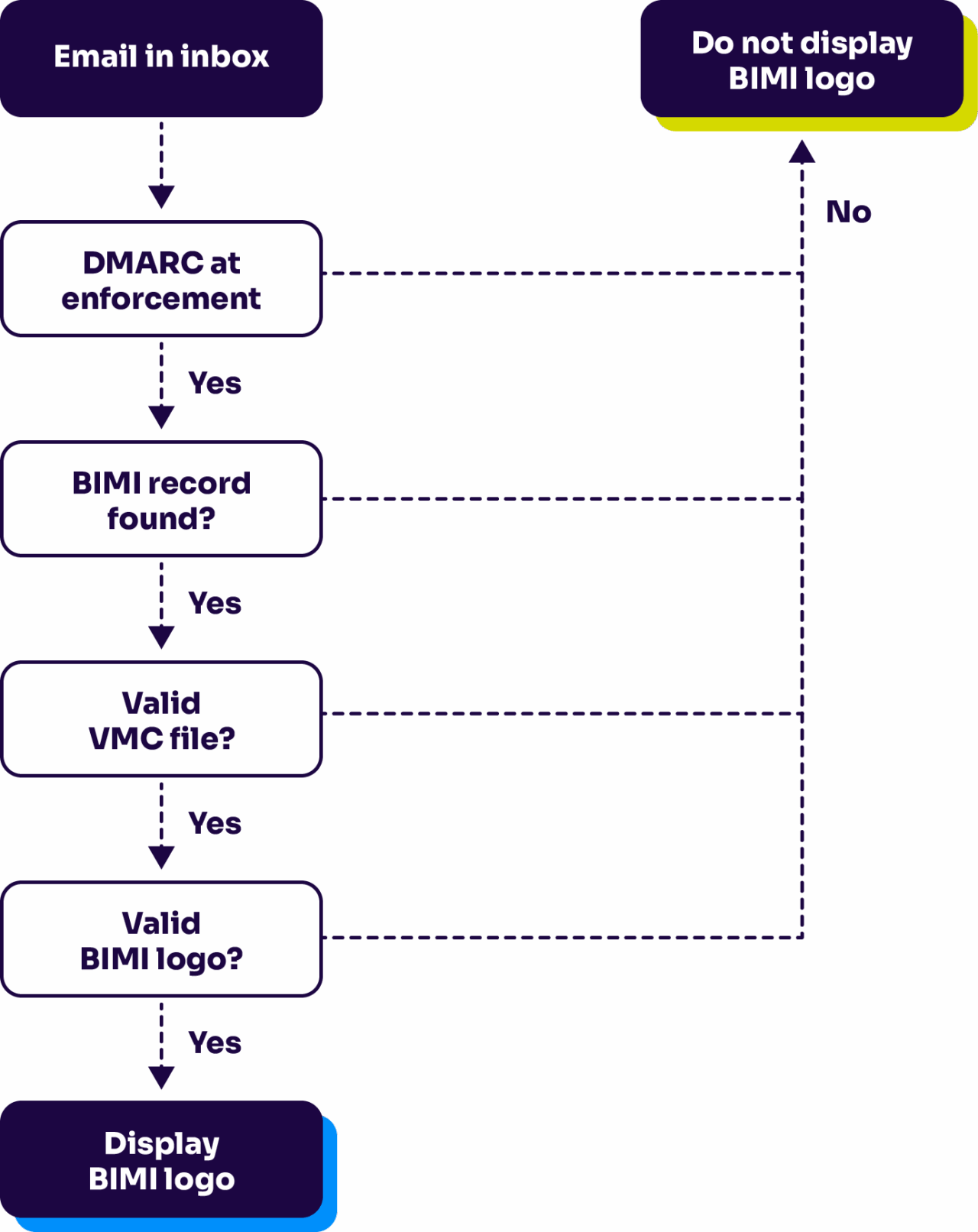
Several online tools can check if your BIMI record and SVG are properly formatted:
- Valimail’s Domain Checker shows if your BIMI record is structured correctly and points to a valid SVG
- The BIMI Group’s SVG Validator specifically checks your SVG against BIMI requirements
- Bimigroup.org’s tools offer comprehensive validation for both your record and logo
These tools will usually give you specific error messages about what’s wrong with your implementation.
When validators provide feedback, here’s what the common errors actually mean:
- “Invalid profile” – Your SVG has elements not allowed in the Tiny SVG profile
- “Namespace error” – Missing proper XML namespace declarations
- “Reference not allowed” – Your SVG contains external links or embedded images
- “Security constraints not satisfied” – Potentially dangerous elements like JavaScript
Sometimes you need to examine the actual code. Open your SVG file in a text editor and look for these red flags:
- Check the opening <svg> tag. Does it have the proper namespace declarations?
- Search for tags like <script>, <image>, <animate>, or <filter> which aren’t allowed
- Look for xlink:href attributes that point to external resources
- Examine any style attributes or elements for complex formatting
If you’re still stuck, try simplifying your SVG incrementally:
- Make a copy of your original file
- Remove portions of the code
- Test again
- If it works, the problem was in what you removed
- If it still fails, keep simplifying until it passes
This approach helps pinpoint exactly what’s causing your BIMI SVG to fail. Once you know the specific issue, fixing it becomes a lot easier.
How to update your BIMI record with the right SVG
Once you have a properly formatted SVG, it’s time to update your BIMI DNS record:
- Upload your BIMI-compliant SVG to a secure server (HTTPS required)
- The URL must be publicly accessible
- Double-check that the server returns the correct MIME type for SVGs: image/svg+xml
- Verify the SVG loads correctly in a browser before proceeding
Now, create or update your BIMI DNS record:
- Access your DNS settings through your domain provider
- Create a TXT record with the host/name: default._bimi
- Format your BIMI record value like this: v=BIMI1; l=https://yourdomain.com/logo.svg; a=https://yourdomain.com/vmc.pem;
- If you already have a BIMI record, simply update the l= parameter with your new SVG URL
Where:
- v=BIMI1 is the version
- l= points to your SVG logo URL
- a= (optional) points to your Mark Certificate
After updating:
- Wait for DNS propagation (can take 24-48 hours)
- Use Valimail’s Domain Checker to verify that the record is working
- Send test emails to accounts using BIMI-supporting email clients
- Check if your logo appears in Gmail, Yahoo Mail, or other supporting providers
Keep in mind: BIMI only works if your domain has DMARC at enforcement (p=quarantine or p=reject). Without that prerequisite, your beautifully formatted SVG still won’t display.
Frequently asked questions about BIMI SVG formatting
Q: How long does it take for my BIMI logo to start appearing after I fix my SVG?
A: DNS changes typically take 24-48 hours to propagate globally. After that, email providers that support BIMI should start displaying your logo, though some may cache results longer. If you don’t see your logo after three days, there’s likely another issue to troubleshoot.
Q: Which email clients currently support BIMI?
A: As of 2025, Gmail, Yahoo Mail, Fastmail, and Apple Mail support BIMI. Microsoft Outlook is still in the testing phase. Keep in mind that even in supporting email clients, users need to be using newer versions of the apps to see your logo.

Q: Do I need a Verified Mark Certificate (VMC) for my BIMI record to work?
A: It depends on the email provider. Gmail requires either a Mark Certificate (MC) or a VMC for your logo to appear, while Yahoo Mail will display logos without one. However, getting a VMC is recommended since it provides the highest level of brand protection and logo display coverage.
Q: Can I use my regular company logo SVG for BIMI?
A: Usually not without modifications. Most company logos contain elements not compatible with BIMI’s Tiny SVG profile requirements. You’ll typically need to create a simplified version specifically for BIMI that maintains your brand recognition while meeting technical requirements.
Q: What’s the ideal size and shape for a BIMI logo SVG?
A: BIMI logos should use a square aspect ratio (1:1) and be designed with a safe zone in the middle 40% of the square. SVGs scale by nature, but keeping your viewBox attribute set to something like “0 0 100 100” makes editing easier. The file size should be under 32KB.
Q: If my logo has transparency, will it work with BIMI?
A: Yes, but with limitations. Simple transparency is supported, but complex opacity masks might cause issues. For best results, use simple transparent backgrounds rather than partially transparent elements within your logo. Some email clients may display logos on different background colors, so test how your logo looks against both light and dark backgrounds.
Fix your BIMI SVG issues for good
Fixing SVG format issues in your BIMI record makes sure your brand gets the visibility it deserves in crowded inboxes. With a properly formatted SVG file and a correctly configured BIMI record, your logo will help customers instantly recognize your legitimate emails (while making phishing attempts more obvious).
Remember that BIMI is still an evolving standard. As more email clients add support, your investment in proper implementation will continue to pay dividends in brand recognition and security.
Still feeling overwhelmed with this whole BIMI implementation and ongoing maintenance? You’re not alone. And that’s why we offer Valimail Amplify.
Valimail Amplify automatically validates your SVG format, helps you maintain DMARC enforcement (a prerequisite for BIMI), and guarantees your brand appears consistently across supporting email clients.