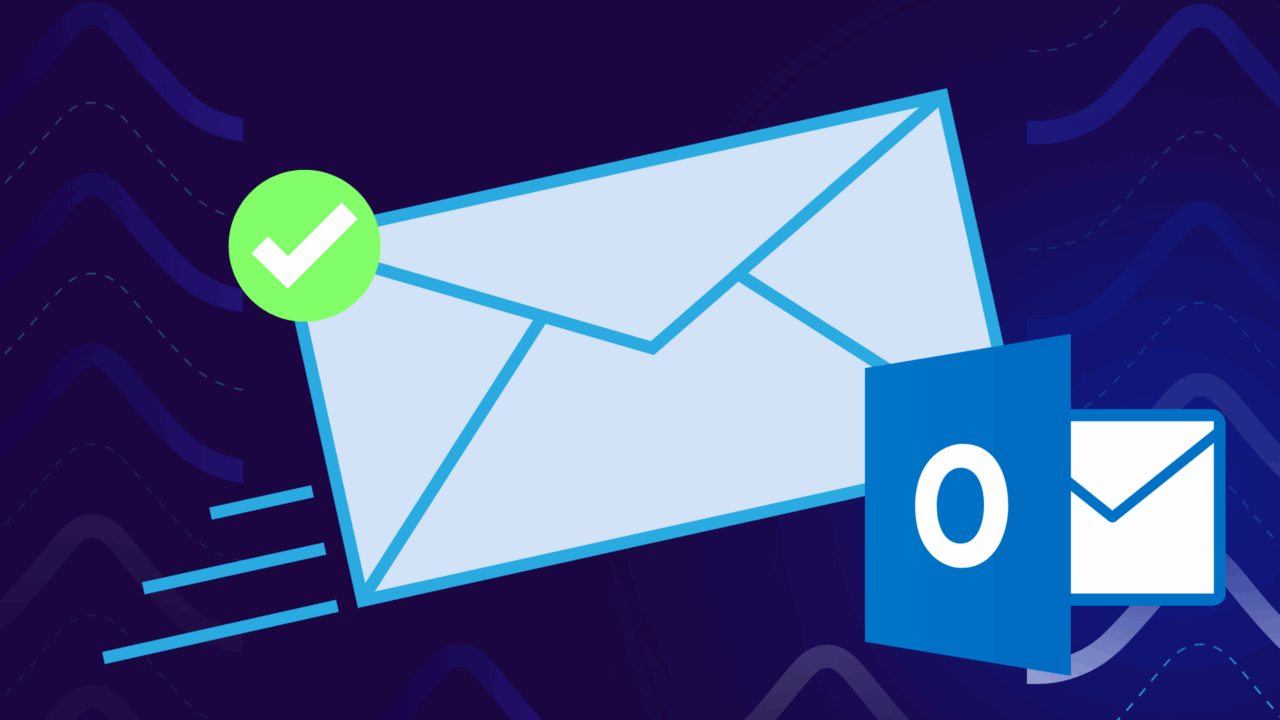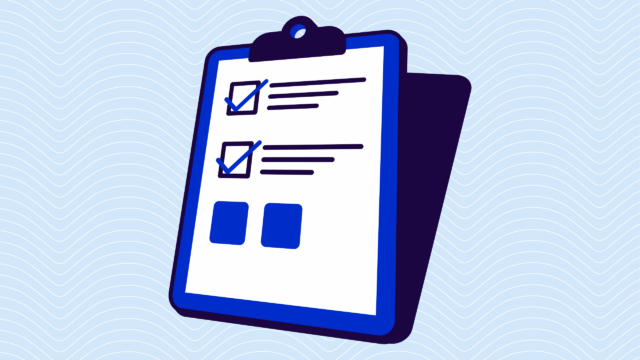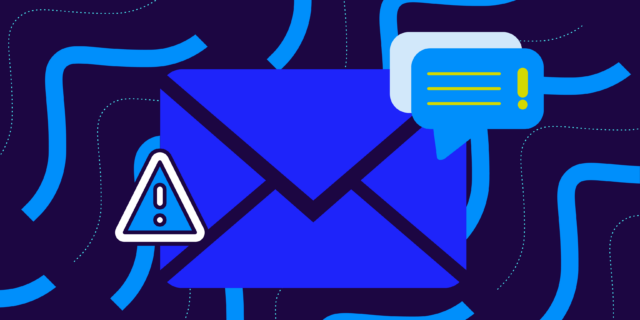Sending sensitive information through regular email is like shouting your credit card number across a crowded restaurant—sure, most people aren’t actively listening, but you never know who might be paying attention. Unencrypted emails leave your messages wide open to prying eyes, whether you’re sharing financial data, personal information, or confidential business details.
Fortunately, Outlook comes packed with security features that can protect your sensitive communications. Microsoft provides everything from built-in encryption to sensitivity labels to add real security to your emails.
Still, having security features available and actually using them correctly are two very different things. Many users either don’t know these features exist or find them too complicated to bother with. Others encrypt everything unnecessarily (which frustrates recipients and slows down business communications).
There’s an easier way. Below, we’ll show you all the ways you can send secure email in Outlook.
How to send secure email in Outlook
Outlook gives you a handful of ways to send secure emails. Some are more secure than others, but they can be overkill for basic business communications—it’s all about finding that Goldilocks sending medium.
Here are the main methods for sending secure email in Outlook:
- Use Outlook’s built-in encryption
- Apply sensitivity labels for email classification
- Configure S/MIME encryption
1. Use Outlook’s built-in encryption
Outlook’s built-in encryption (officially called Office 365 Message Encryption) is the easiest way to secure your emails. This feature works with most email providers and doesn’t require your recipients to have special software or certificates.
To encrypt a single email, compose your message normally, then click “Options” in the ribbon and select “Encrypt.” You’ll see options like “Encrypt-Only” or “Do Not Forward” depending on your organization’s settings.
- The “Encrypt-Only” option scrambles your message content while still allowing recipients to reply and forward.
- “Do Not Forward” adds extra restrictions that prevent recipients from sharing your message.
When someone receives your encrypted email, they’ll get a message with instructions on how to view it securely. If they’re using Outlook or another Microsoft email service, the message often decrypts automatically. Other email providers will redirect recipients to a secure web portal where they can read the message after verifying their identity.
The best part about this method is that it just works.
You don’t need to worry about certificates, recipient compatibility, or complicated setup processes. It’s perfect for sending financial information, contracts, or any other content that needs basic protection from unauthorized access.
2. Apply sensitivity labels for email classification
Sensitivity labels are security tags that automatically apply protection rules based on the content classification you choose. Instead of remembering to encrypt each sensitive email manually, you can set up labels that handle security automatically based on what type of information you’re sending.
To use sensitivity labels, look for the “Sensitivity” button in your email composition window (you might need to enable this feature through your admin first). You’ll see options like “Public,” “Internal,” “Confidential,” or “Highly Confidential,” depending on how your organization has configured them.
When you apply a sensitivity label, Outlook automatically applies the security settings associated with that label. A “Confidential” label might encrypt the message and add watermarks, while “Highly Confidential” could prevent forwarding and add expiration dates. The exact protections depend on how your IT team has configured each label.
Sensitivity labels work great for organizations that send different types of sensitive content regularly. Instead of deciding whether each email needs encryption, you just classify the content type and let the label handle the security details. It’s helpful for compliance since every message gets properly classified and protected according to company policies.
3. Configure S/MIME encryption
S/MIME encryption is the most secure option Outlook offers, but it requires more setup work upfront. This method uses digital certificates to encrypt and digitally sign your emails.
To set up S/MIME, you’ll first need to obtain a digital certificate from a trusted certificate authority or your organization’s IT department. Once you have the certificate, install it by going to File > Options > Trust Center > Trust Center Settings > Email Security, then click “Import/Export” to add your certificate.
After installing your certificate, you can enable S/MIME encryption by checking the “Encrypt contents and attachments” box in the same Email Security settings. You can also set this up to happen automatically for all outgoing messages, or you can choose to encrypt individual emails by clicking the encryption button when composing.
S/MIME provides end-to-end encryption and digital signatures that verify you’re actually the sender. The downside is that both you and your recipients need properly configured certificates (and that can be a pain to manage). This method works best for organizations with dedicated IT support and regular communication between parties who have already exchanged certificates.
S/MIME is overkill for most business communications, but it’s necessary when dealing with highly regulated industries, legal communications, or any situation where you need to prove the authenticity and integrity of your messages.
Best practices for sending secure email in Outlook
Just because you can add high-level security to all your emails doesn’t necessarily mean you should. These best practices will help you find the right balance between security and usability:
- Encrypt based on content sensitivity, not recipient convenience: Don’t skip encryption just because it might inconvenience the recipient. If the information is sensitive enough to cause problems if intercepted, it’s sensitive enough to encrypt.
- Keep subject lines generic when encrypting: Even with encrypted email content, subject lines often remain visible to email servers and potential interceptors. Use vague subjects like “Contract details for review” instead of “John Smith’s confidential salary negotiation terms.”
- Test encrypted email delivery with new recipients: Before sending critical encrypted information to someone for the first time, send a test message to make sure they can access it properly. This prevents important communications from getting stuck in technical difficulties.
- Don’t encrypt everything unnecessarily: Over-encrypting creates email fatigue and trains people to ignore security measures. Save encryption for truly sensitive content like financial data, personal information, legal documents, or confidential business information.
- Use automatic encryption rules for recurring sensitive content: Set up rules that automatically encrypt emails containing keywords like “confidential,” “SSN,” or “financial” to catch sensitive content you might forget to encrypt manually.
- Verify recipient email addresses before encrypting: Double-check recipient addresses when sending encrypted content. It’s harder to recall an encrypted email that went to the wrong person, and the security measures that protect it from others also make it harder for you to fix mistakes.
- Include clear instructions for first-time encrypted email recipients: Include a brief note explaining what they need to do to access the message. This prevents confusion and support calls.
- Regularly update and manage your encryption certificates: If you’re using S/MIME, keep your certificates current and back them up securely. Expired or lost certificates can lock you out of your own encrypted communications.
Frequently asked questions about sending secure Outlook email
Q: Do recipients need special software to read my encrypted Outlook emails?
A: Not usually. Outlook’s built-in encryption works with most email providers through a web portal. Recipients using Outlook or other Microsoft services often see encrypted messages automatically. For other email providers, recipients get a link to view the message securely online.
Q: Can I recall an encrypted email after sending it?
A: Email recall works the same way for encrypted messages as regular emails—it only works reliably if the recipient uses the same email system and hasn’t opened the message yet. Don’t count on recall as a security feature. Double-check everything before hitting send.
Q: Will encryption slow down my email delivery?
A: Encryption adds minimal delay to email delivery. The bigger factor is recipient experience: they might need an extra step or two to access encrypted content, but the actual sending happens at normal speed.
Q: Can I encrypt emails with attachments?
A: Yes, Outlook’s encryption methods protect both email content and attachments. Just know that large attachments might take longer to process through encryption, and some organizations have size limits for encrypted messages.
Q: Why can’t I see encryption options in my Outlook?
A: Encryption features depend on your Outlook version and subscription. Office 365/Microsoft 365 business plans include most encryption features, but some options require admin setup. Check with your IT team if you don’t see the expected security options.
Secure your emails from the domain up
You’ve got the tools to send secure emails in Outlook, but email security doesn’t stop at encryption. Yes, protecting individual messages is important, but the bigger picture involves securing your entire email domain from impersonation and spoofing attacks that can undermine all your other security efforts.
Ultimately, if attackers can send emails that appear to come from your domain, all the encryption in the world won’t help when your customers and partners can’t tell the difference between real and fake messages from your organization.
That’s why you need domain-level email authentication. DMARC, SPF, and DKIM work together to guarantee that emails claiming to come from your domain are actually legitimate. While Outlook handles the encryption side of email security, these protocols protect your domain’s reputation and prevent others from impersonating your brand.
Valimail makes implementing and managing email authentication simple, so you can focus on your business instead of messing with DNS records and authentication policies. Sign up for Valimail Monitor today (for free) to see all the messages (legit and not) being sent on your brand’s behalf.